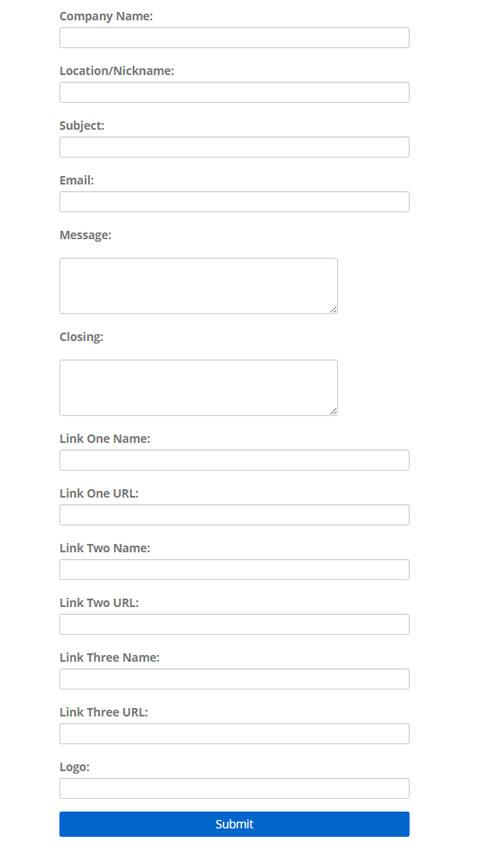- /
- /
- /
Setting Up and Editing your Reputation Emails
This article will walk you through how to set-up a new account or update your existing account with new information. If you are setting up a new account please use the addresses that was emailed to you to access the account set-up page. If you are trying to edit your existing information, log into your Reputation Amplifier, click on the reputation settings, and then open the tab labeled ‘Update Your Reputation Amplifier’. In both cases, the form you are presented with will look the same as the one pictured to the right.
Company Name
This area is for your company name to be typed into the system.
Email Subject Link
The email subject line will be used as the subject line for your email when it is sent out. Make sure it’s something that is short to the point, and lets the person know what this email is going to be about.
Email to Send Reviews Too
This should be the email address you want to have the feedback sent too. When anyone rates, or leaves a review that is less than 3 stars, we will send you all of that information.
Company Logo
This is the logo that will be included in the body of the email. We do not host these images, so it is important for you to either have the image hosted on your own website or by a third party that offers image hosting. We recommend imgur or Photobucket. If you have the logo already hosted on your website and are unsure of the address please follow these steps.
- Open the page of your website that has the logo on it
- Right click on top of the image
- Chrome Users: Select Copy Image Address. Firefox Users: Select Copy Image Location. Internet Explorer Users: Click on Properties, Highlight the text that comes after the words Address (URL), right click on the highlighted text and select copy.
- Paste the URL into the box
Message
This is the message that will be put into the body of the email being sent.
Closing
This is the area to include any contact information or the name of the person sending the email on behalf of your company.
Link Name Fields
The three areas for link names should be the name of the website you are sending people too. IE: google, yelp, facebook etc…
Links
The Link fields are where you put the actual URL to the website you wish to send people too. Make sure you include http:// before the address. Without that the form will not send and enter you into the database.